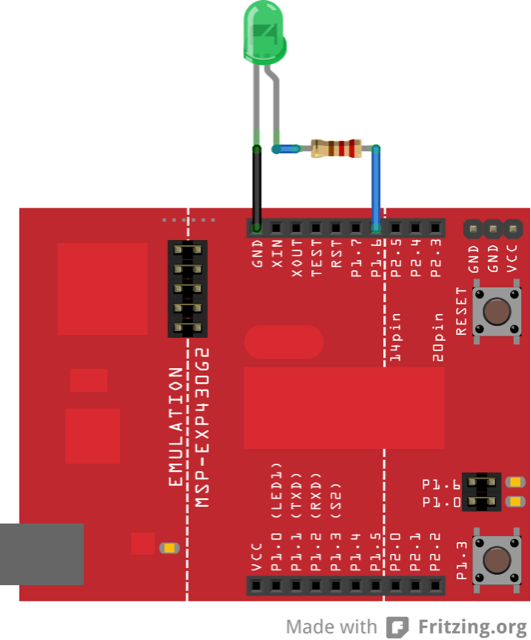
This example shows how to send data from a personal computer to a the MSP430 LaunchPad, to control the brightness of an LED. The data is sent in individual bytes, each of which ranges in value from 0 to 255. The LaunchPad reads these bytes and uses them to set the brightness of the LED. You can send bytes to the LaunchPad from any software that can access the computer serial port. Example for Processing is shown below.
MSP-EXP430G2 LaunchPad
LED
220 ohm resistor
The Serial Monitor in Energia, allows you to send and read information between the Launchpad and the computer connected to it.
A Green LED is connected to pin 14 on the Launchpad. Use an appropriate resistor as needed if connecting an LED from a Breadboard. For most common LEDs, you can usually do without the resistor, as the current output of the digital I/O pins is limited.
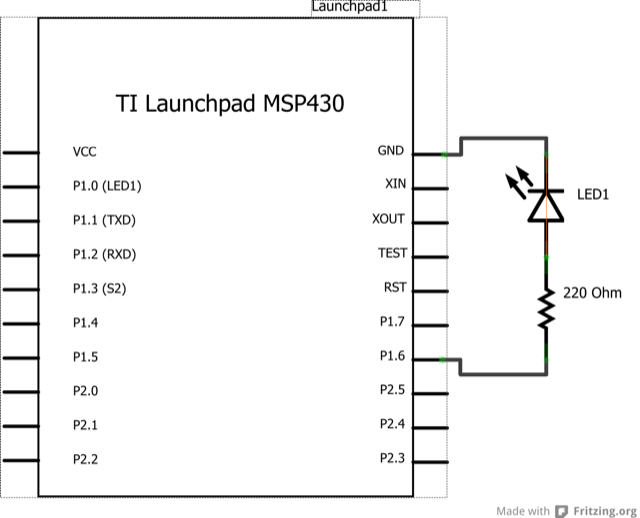
The Processing sketch in the code sample below will send bytes out the serial port to the LaunchPad to dim the LED.
/*
Dimmer
Demonstrates the sending data from the computer to the Launchpad,
in this case to control the brightness of an LED. The data is sent
in individual bytes, each of which ranges from 0 to 255. The Launchpad
reads these bytes and uses them to set the brightness of the LED.
The circuit:
LED attached from digital pin 2 to ground.
Serial connection to Processing, Max/MSP, or another serial application
created 2006
by David A. Mellis
modified 30 Aug 2011
by Tom Igoe and Scott Fitzgerald
Modified 15 April 2013
By Sean Alvarado
This example code is in the public domain.
*/
const int ledPin = 14; // the pin that the Green LED is attached to on the Launchpad
void setup()
{
// initialize the serial communication:
Serial.begin(9600);
// initialize the ledPin as an output:
pinMode(ledPin, OUTPUT);
}
void loop() {
byte brightness;
// check if data has been sent from the computer:
if (Serial.available()) {
// read the most recent byte (which will be from 0 to 255):
brightness = Serial.read();
// set the brightness of the LED:
analogWrite(ledPin, brightness);
}
}
/*
// Processing code for this example
// Dimmer - sends bytes over a serial port
// by David A. Mellis
// Modified 16 April 2013
// by Sean Alvarado
// This example code is in the public domain.
import processing.serial.*;
Serial port;
void setup() {
size(256, 150);
println("Available serial ports:");
println(Serial.list());
// Uses the first port in this list (number 0). Change this to
// select the port corresponding to your Launchpad. The last
// parameter (e.g. 9600) is the speed of the communication. It
// has to correspond to the value passed to Serial.begin() in your
// Energia sketch.
port = new Serial(this, Serial.list()[0], 9600);
// If you know the name of the port used by the Launchpad, you
// can specify it directly like this.
//port = new Serial(this, "COM1", 9600);
}
void draw() {
// draw a gradient from black to white
for (int i = 0; i < 256; i++) {
stroke(i);
line(i, 0, i, 150);
}
// write the current X-position of the mouse to the serial port as
// a single byte
port.write(mouseX);
}
*/
Graph:send data to the computer and graph it in Processing.
Physical Pixel:turn an LED on and off by sending data from Processing.
Virtual Color Mixer:send multiple variables from a LaunchPad to the computer and read them in Processing.
Serial Call Response:send multiple variables using a call and response (handshaking) method.
Serial Call and Response ASCII:send multiple vairables using a call-and-response (handshaking) method, and ASCII-encoding the values before sending.
Serial Input (Switch (case) Statement):how to take different actions based on characters received by the serial port.