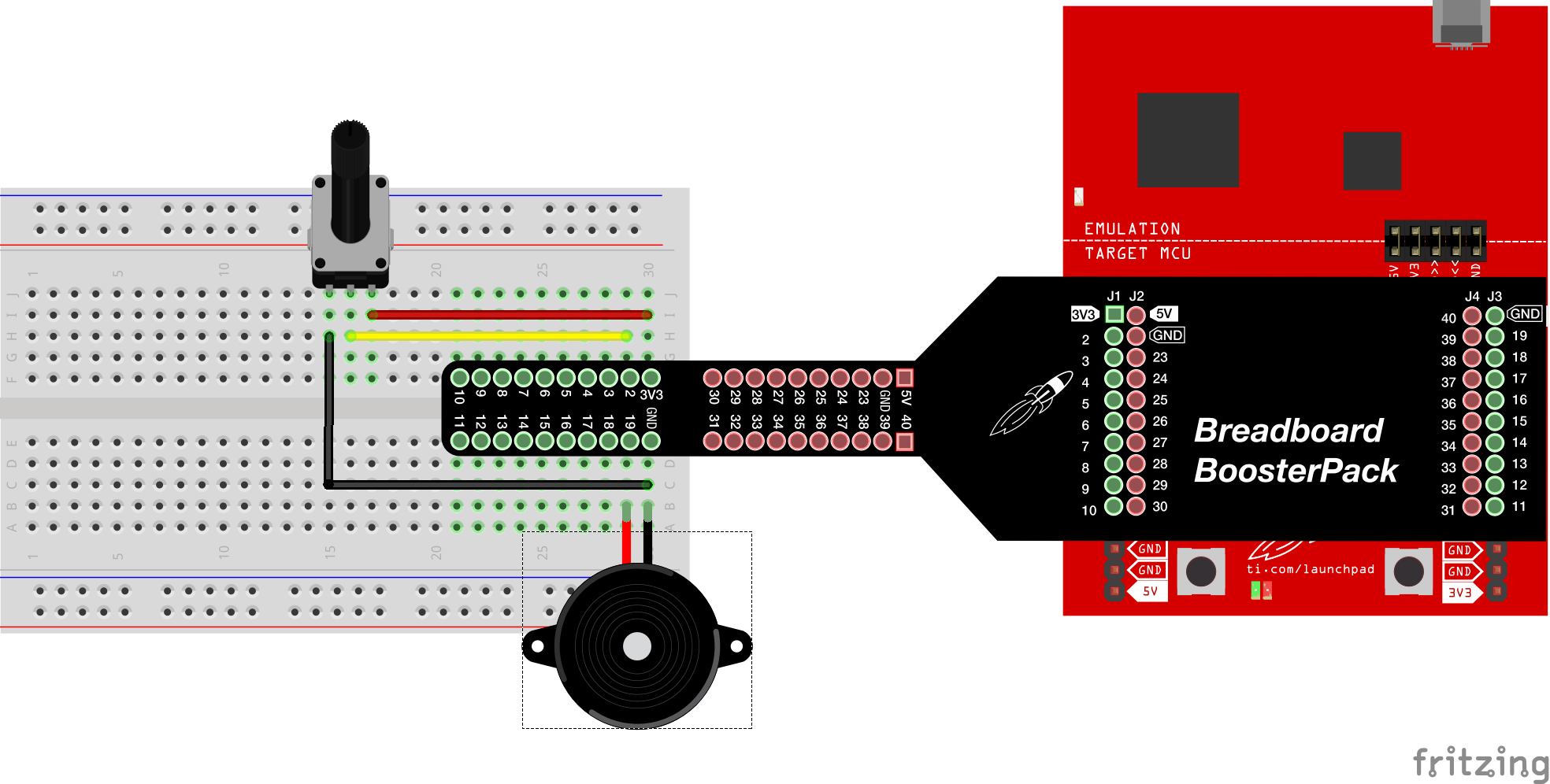
Learn how to use a potentiometer for variable resistance.
TI LaunchPad
Breadboard BoosterPack
Breadboard
Potentiometer
5x Jumper Wires
Buzzer
In this example, we will turn on the LED and make a tone with the buzzer when the potentiometer is turned clockwise past a threshold, and we will turn off the LED and buzzer when the potentiometer is turned counter-clockwise past a threshold. The LED and buzzer give us a visual and audio indication of when the potentiometer has been rotated. The code to perform this function is shown below.
A potentiometer is a rotation sensor that is used for things like dials and knobs in electronic systems. They are simply mechanical resistors that changes resistance when given a tactile input. To the microcontroller, it sees the voltage change between 0 to VCC (3.3V) with the middle position being around 1.5-1.7V. To read the value of the potentiometer, we use the command analogRead(). The analogRead() function allows users to read the integer value of the selected pin (in our case, it will be set by the position of the potentiometer). The syntax to read the pin using the analogRead() function is: analogRead(pin). In the parenthesis, pin represents the name of the pin you want to read from. This will be the pin connected to the potentiometer in our example circuit. The analogRead() function will return a value between 0 and 1024, depending on the position of the potentiometer.
In the real world, many electronics can be controlled by potentiometers (volume knobs, stovetop knobs, etc). In this example, we utilized the analogRead() function to read the analog value on pin 2 (which is connected to the potentiometer). We have used the Red LED as a tool to show that the software works correctly and is reading the value correctly from the potentiometer. Circuit & Schematic
With Breadboard BoosterPack
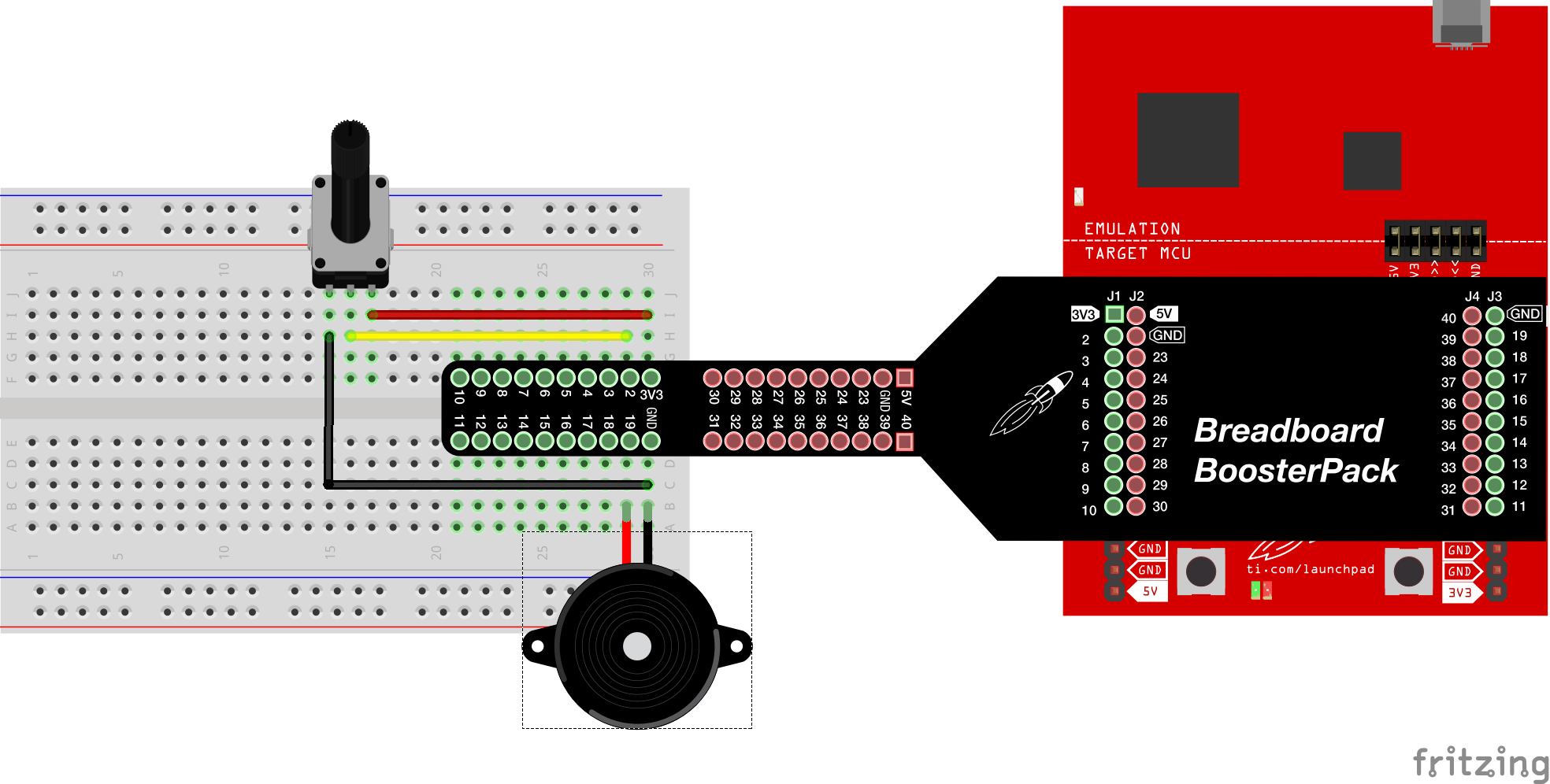
With LaunchPad
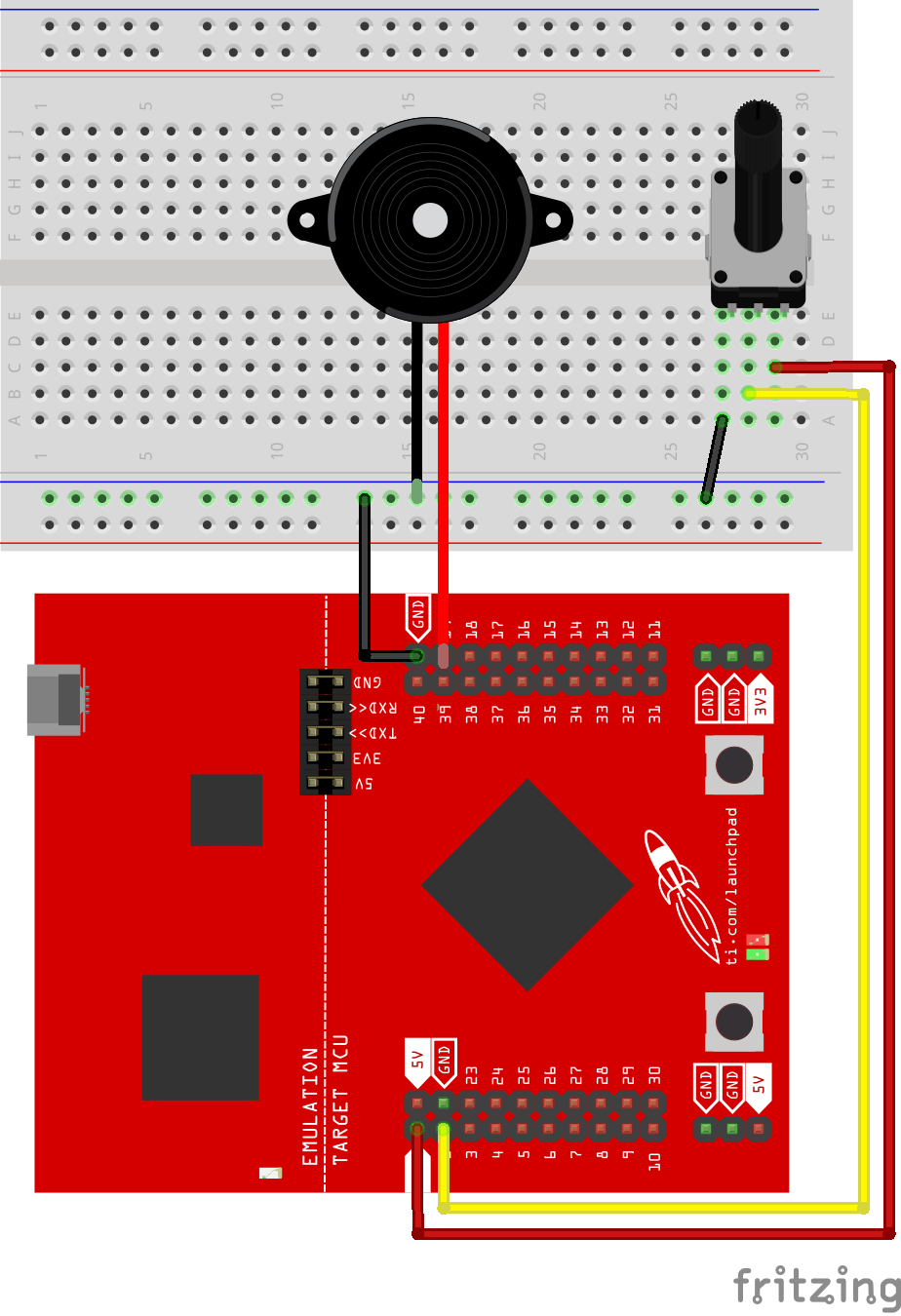
/*
Example 06: Potentiometer (Variable Resistor)
Sidekick Basic Kit for TI LaunchPad
We will use a variable resistor called a potentiometer
(or pot for short) that uses a mechanical knob to
change the resistance. We can also use the buzzer and/or
LED on the LaunchPad to let us know when we pass a threshold.
Hardware Required:
* TI LaunchPad
* Breadboard BoosterPack
* Breadboard
* Potentiometer
* 5x Jumper wires
* Buzzer
This example code is in the public domain.
*/
// define your pitch constants for the buzzer
#define NOTE_B0 31
#define NOTE_C1 33
#define NOTE_CS1 35
#define NOTE_D1 37
#define NOTE_DS1 39
#define NOTE_E1 41
#define NOTE_F1 44
#define NOTE_FS1 46
#define NOTE_G1 49
#define NOTE_GS1 52
#define NOTE_A1 55
#define NOTE_AS1 58
#define NOTE_B1 62
#define NOTE_C2 65
#define NOTE_CS2 69
#define NOTE_D2 73
#define NOTE_DS2 78
#define NOTE_E2 82
#define NOTE_F2 87
#define NOTE_FS2 93
#define NOTE_G2 98
#define NOTE_GS2 104
#define NOTE_A2 110
#define NOTE_AS2 117
#define NOTE_B2 123
#define NOTE_C3 131
#define NOTE_CS3 139
#define NOTE_D3 147
#define NOTE_DS3 156
#define NOTE_E3 165
#define NOTE_F3 175
#define NOTE_FS3 185
#define NOTE_G3 196
#define NOTE_GS3 208
#define NOTE_A3 220
#define NOTE_AS3 233
#define NOTE_B3 247
#define NOTE_C4 262
#define NOTE_CS4 277
#define NOTE_D4 294
#define NOTE_DS4 311
#define NOTE_E4 330
#define NOTE_F4 349
#define NOTE_FS4 370
#define NOTE_G4 392
#define NOTE_GS4 415
#define NOTE_A4 440
#define NOTE_AS4 466
#define NOTE_B4 494
#define NOTE_C5 523
#define NOTE_CS5 554
#define NOTE_D5 587
#define NOTE_DS5 622
#define NOTE_E5 659
#define NOTE_F5 698
#define NOTE_FS5 740
#define NOTE_G5 784
#define NOTE_GS5 831
#define NOTE_A5 880
#define NOTE_AS5 932
#define NOTE_B5 988
#define NOTE_C6 1047
#define NOTE_CS6 1109
#define NOTE_D6 1175
#define NOTE_DS6 1245
#define NOTE_E6 1319
#define NOTE_F6 1397
#define NOTE_FS6 1480
#define NOTE_G6 1568
#define NOTE_GS6 1661
#define NOTE_A6 1760
#define NOTE_AS6 1865
#define NOTE_B6 1976
#define NOTE_C7 2093
#define NOTE_CS7 2217
#define NOTE_D7 2349
#define NOTE_DS7 2489
#define NOTE_E7 2637
#define NOTE_F7 2794
#define NOTE_FS7 2960
#define NOTE_G7 3136
#define NOTE_GS7 3322
#define NOTE_A7 3520
#define NOTE_AS7 3729
#define NOTE_B7 3951
#define NOTE_C8 4186
#define NOTE_CS8 4435
#define NOTE_D8 4699
#define NOTE_DS8 4978
/* In the setup function we will set our LED and buzzer as
* OUTPUT. You can change the LED or buzzer pin to match
* your cicuit.
*/
void setup()
{
// Connect potentiometer wiper (middle pin) to analog pin 2
// Connect the left and right pins to VCC and GND
// Connect the buzzer longer leg to pin 19 and shorter leg
// to GND
// Note: we don't have to configure analog pins as input or
// output to use them
pinMode(RED_LED, OUTPUT); // set your LED pin to OUTPUT
pinMode(19, OUTPUT); // set your Buzzer pin to OUTPUT
tone(19,NOTE_C6);
noTone(19);
//analogReadResolution(10); // use to change the ADC resolution
}
/* In the loop section we will read potentiometer pin. If
* it crosses the threshold then we will turn on the LED
* and play a tone with the buzzer. If it goes below the
* threshold then the LED and buzzer turn off.
*/
void loop()
{
int analogValue; // create a variable to store the analog reading
analogValue = analogRead(2); // store the analog reading
delay(1); // delay for 1 millisecond for smoothness
// set a threshold of 512 which is a good midway value for our
// analog range on the LaunchPads
if (analogValue > 512)
{
digitalWrite(RED_LED, HIGH); // turn LED on
tone(19, NOTE_C6); // play a tone
}
else
{
digitalWrite(RED_LED, LOW); // turn LED off
noTone(19); // stop playing a tone
}
}Can you make the LED change brightness when the potentiometer is turned? Make sure to hook the LED to a PWM pin.
Can you make the LED blink faster or slower based on the potentiometer? Hint: Save the analogRead() value to a variable and use it as your delay time.
Code not uploading?
Check for errors in Energia debug window. The compiler will tell you what is happening. Errors are in red text.
Sometimes your LaunchPad gets stuck or hung up on the previous code. Unplug your LaunchPad and plug it back in to perform a full reset. This is called a power on reset. Sometimes using the RESET button can work but taking away the power and letting the microcontroller fully reset is often best.
If you have a failure to upload it could be your drivers are not properly installed. Energia will sometimes give the error "No unused FET Found" which means it can’t find a LaunchPad connected to your computer. Make sure you download the drivers for your operating system found on the Getting Started Guide.
If you had no problem with the previous Blink example, your Energia should be correctly set up. Restart your LaunchPad and restart Energia IDE if you encounter any problems. Make sure to select the right serial port and board type under the Tools menu.
Potentiometer feels backward?
The direction of the pot is based on how the VCC and GND wires are hooked up. If you want to switch the direction, you can either flip the potentiometer in place or swap the GND and VCC wires. This is called swapping the polarity.
LED not lighting up?
Make sure you properly uploaded the code and that you properly named your variables for the LED pins. There is very little chance that your RGB LED is broken, but we can verify by blinking a different LED with the same code.
Make sure your pins are properly connected, if they are not the LED will not light up properly. The GND pin of the LED should be connected to the GND pin of the LaunchPad.
Hit the reset button, sometimes this is needed for the LaunchPad to run the newly uploaded program.
Buzzer not buzzing?
Make sure you properly uploaded the code and that you properly named your variables for the buzzer pin.
Make sure your pins are properly connected, if they are not the buzzer will not make sounds properly.
Hit the reset button, sometimes this is needed for the LaunchPad to run the newly uploaded program.
For additional support, try searching the Energia forums on 43oh.com. We believe in you to figure out any problems, now believe in yourself and find the solution!