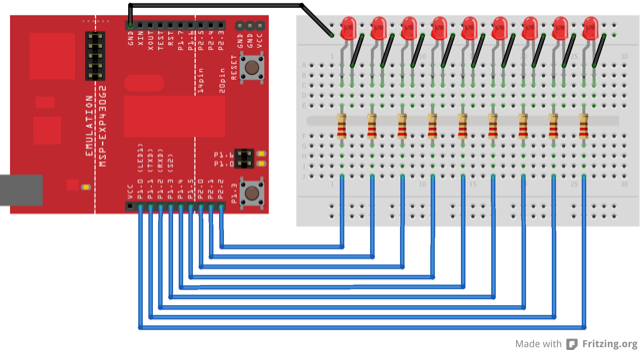
This variation on the For Loop Iteration example shows how to use an array. An array is a variable with multiple parts. If you think of a variable as a cup that holds values, you might think of an array as an ice cube tray. It’s like a series of linked cups, all of which can hold the same maximum value.
The For Loop Iteration example shows you how to light up a series of LEDs attached to pins 2 through 7 of the Arduino or Genuino board, with certain limitations (the pins have to be numbered contiguously, and the LEDs have to be turned on in sequence).
This example shows you how you can turn on a sequence of pins whose numbers are neither contiguous nor necessarily sequential. To do this is, you can put the pin numbers in an array and then use for loops to iterate over the array.
This example makes use of 6 LEDs connected to the pins 2 - 7 on the board using 220 ohm resistors, just like in the For Loop. However, here the order of the LEDs is determined by their order in the array, not by their physical order.
This technique of putting the pins in an array is very handy. You don’t have to have the pins sequential to one another, or even in the same order. You can rearrange them in any order you want.
MSP430 LaunchPad
(6) LEDs
(6) 220 ohm resistors
hook-up wires
breadboard
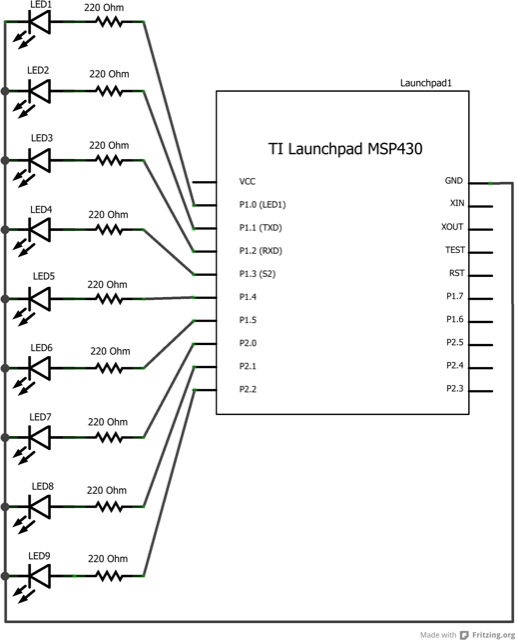
None
/*
Arrays
Demonstrates the use of an array to hold pin numbers in order to iterate over
the pins in a sequence. Lights multiple LEDs in sequence, then in reverse.
Unlike the For Loop tutorial, where the pins have to be contiguous, here the
pins can be in any random order.
The circuit:
- LEDs from pins 2 through 7 to ground
created 2006
by David A. Mellis
modified 30 Aug 2011
by Tom Igoe
This example code is in the public domain.
http://www.arduino.cc/en/Tutorial/Array
*/
int timer = 100; // The higher the number, the slower the timing.
int ledPins[] = {
2, 7, 4, 6, 5, 3
}; // an array of pin numbers to which LEDs are attached
int pinCount = 6; // the number of pins (i.e. the length of the array)
void setup() {
// the array elements are numbered from 0 to (pinCount - 1).
// use a for loop to initialize each pin as an output:
for (int thisPin = 0; thisPin < pinCount; thisPin++) {
pinMode(ledPins[thisPin], OUTPUT);
}
}
void loop() {
// loop from the lowest pin to the highest:
for (int thisPin = 0; thisPin < pinCount; thisPin++) {
// turn the pin on:
digitalWrite(ledPins[thisPin], HIGH);
delay(timer);
// turn the pin off:
digitalWrite(ledPins[thisPin], LOW);
}
// loop from the highest pin to the lowest:
for (int thisPin = pinCount - 1; thisPin >= 0; thisPin--) {
// turn the pin on:
digitalWrite(ledPins[thisPin], HIGH);
delay(timer);
// turn the pin off:
digitalWrite(ledPins[thisPin], LOW);
}
}
Run a while loop and then try and exit it cleanly by changing the value of the conditional inside the code.
For Loop:control multiple LEDs with a For Loop.
While Loop:use a While Loop to calibrate a sensor while a button is being pressed.
Switch Case:choose between a number of discrete values in a manner that is the equivalent of using multiples If statements. This example shows how to divide a sensor’s range into a set of four bands and to take four different actions depending on which band the result is in.