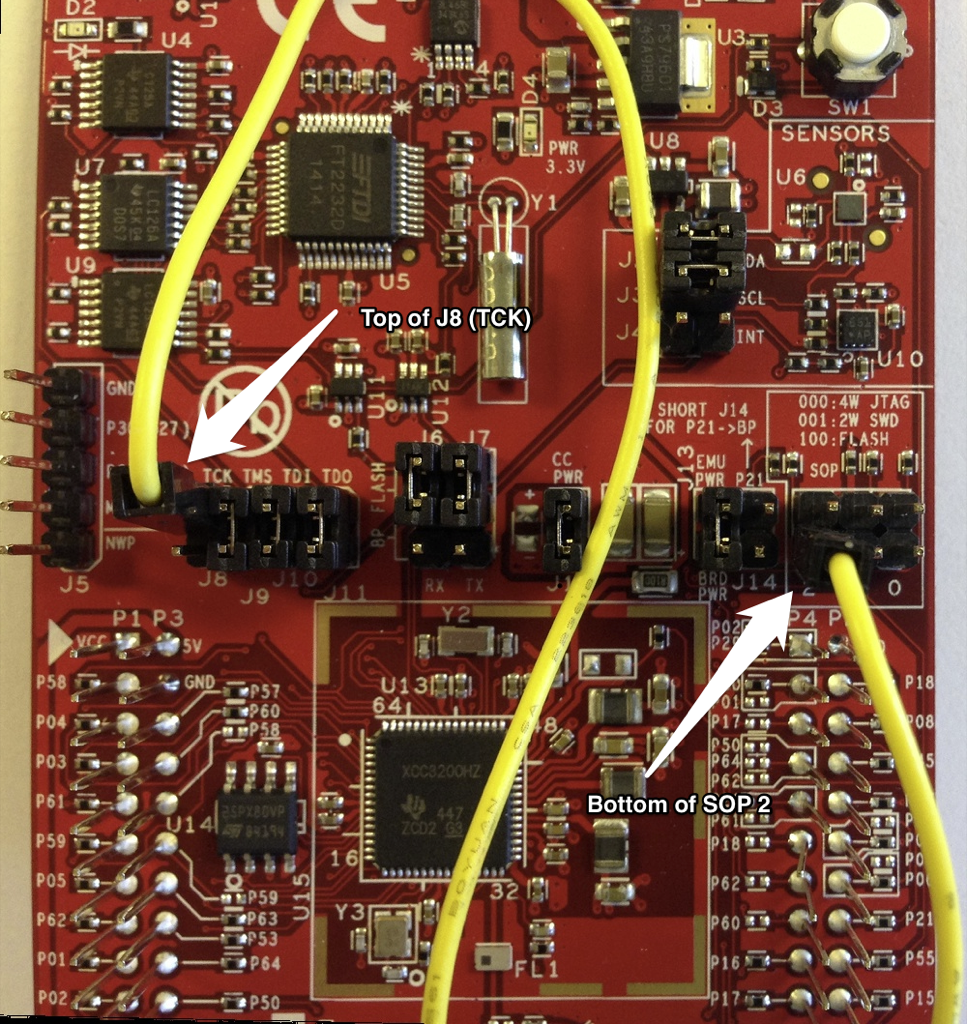
Follow the Upgrading the CC3200 Firmware for first time use This page describes work around for a hardware related inconvenience. The LaunchPad was designed in such a way that you have to switch between programming (SOP2 jumper installed) and run mode (SOP2 jumper removed) by placing or removing the SOP2 jumper. We have worked around this in the cc3200prog programmer utility by (ab)using one of the JTAG pins (J8) to do this switching automatically. The only thing you need is a male-to-make jumper wire from J8 (emulator side) to SOP2 (CC3200) side. The picture below shows where to connect the jumper wire. Once this is in place you can program the LaunchPad from Energia without having to manually install / remove the SOP2 jumper to switch between programming and run mode.
Remove both jumper J8 and SOP2 if the are installed
With the USB connector facing up, connect one side of the jumper wire to the top of J8 and the other side to the bottom of SOP2 jumper
Click the image above to enlarge.
FTDI can be a little tricky sometimes. You might run into an issue where you LaunchPad doesn’t want to program anymore even though your hardware setup is correct and you’ve properly reset the board. You may get an error message inside of Energia at compile time like "FAILED ACK". One thing you can try is to clean out your FTDI files using the FT Clean utility http://www.ftdichip.com/Support/Knowledgebase/index.html?ftcleanutility.htm. This may help get your development back on track.
"Open operation failed" during Sketch Upload
Out of box, the CC3200 LaunchPad comes loaded with a demo software. For this demo application quite a few files are stored in the external serial flash. This flash is also used to store the firmware (binary Sketch in Energia terms). If the Sketch is larger than the space available, the upload with fail with "Open operation failed". To make space for larger Sketches, you can format the flash using UniFlash. This is the same utility as used in the topic below "Upgrading the CC32000 Firmware". Before upgrading the firmware, it is advised to format the flash. This can simply be done by clicking the button "Format". The Flash size is "1MB" and make sure that "Secure" and "Alert" are not checked. Follow the steps in "Upgrading the CC3200 Firmware" below up to step 6. Format the flash and then proceed with step 6 to upgrade the CC3200 firmware.
There have been reports that WiFi Sketches run just fine without upgrading the firmware on the CC3200, we do recommend to do so since there might be LaunchPad’s shipped with firmware that is incompatible with the WiFi driver shipped in Energia. Below is a brief description of the procedure.
This is the part where you need to jump through some hoops. Unfortunately this can only be done on windows. This will be done from the Energia IDE in a future release of Energia.
Please follow the windows driver installation first before proceeding with upgrading the CC3200 with the service pack.
Get the CC3200SDK-SERVICEPACK from this page: http://www.ti.com/tool/cc3200sdk. Run the installer and you should have something in c:\TI\ called service pack.
Get UNIFLASH-SIMPLELINK from this page: http://www.ti.com/tool/uniflash. Install and it should again end up in c:\TI.
Run Uniflash
Make sure that under "CC31x Flash Setup and Control" you select the right COM Port and that the SOP2 jumper is installed.
Select "New Configuration" from the File menu and click OK
Select "Service Pack Update" from the Operation menu
Browse to the directory where you installed the service pack (under step 1) and select servicepack.bin. Probably called something c:\TI\xxx_servicePack_xxx\
It will immediately start the update. One thing that is totally not obvious is that in the small little console window below the main window, it will right after it start the upgrade say "-- please restart the device -" which means press the reset button.
It will take a while for the process to complete but ones it does you are good to go and hopefully do not have to jump through these hoops again.
If you get stuck on the above then there is also a more elaborate set of instructions included in this document from TI: http://www.ti.com/lit/pdf/swru376